How to view snapshots in Skype
May 15, 2009
So, I got home not long ago, and remembered yesterday I was playing around with skype and took some ‘Snapshots’ of the video feed.
I just went to find them, and it was trickier than I had thought.
Yes, a flaw with Skype… I figured there would first be an option within skype to actually view them, or go to folder. Well, in a nutshell no.
Then I figured Program files. Well, I hit a dead end there too.
The answer is a little bit silly, and Im not sure if it’s Microsoft Vista, or Skype to blame. I’m going to say Skype, because there has never been issues with any other snapshot’s I have taken with other programs, such as WOW.
If you run Vista, you need to go to:
C:Users>”Username”
At the top, you should see a few buttons, ‘Organise’ and ‘View’
Hit organise, and then ‘Folder and search options’
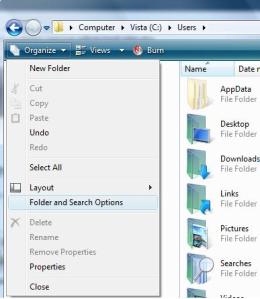
Clicky
Now you are there, you are going to need to change a setting. Go to the ‘Views’ tab. Mark the ‘Show hidden files and folders’ radio button.
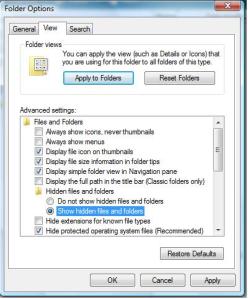
Be sure to Apply!
OK that and you should see a folder which reads ‘AppData’
Open, then go to Roaming>Skype>Pictures.
Scroll down and they should be there!
Remember to undo the ‘Show hidden files and folder’ option, by repeating the exact same steps. If you want to, you can leave them on, it’s personal preference.
For awesome tutorials on all things creative, why not visit my girlfriends blog? She makes some really cool things and shows you how to do them easily!
Wow, this is quite interesting. I never thought of this before, I will check it out when I get home.
Thanks for posting it.
Good one mate! pretty useful finding 🙂
Wow, this is nice – I will give it a go myself.
Ahhh finally, I’ve spent about 15 minutes searching for this information and only found people complaining about the Support. Haha Thanks dude, your awesome!
Thanks. Skype’s help info sucks. Yours was great!
Tried the search, didn’t do anything. Looked in Application Data like you said, managed to save a lot of time. Found what I was looking for. Thanks a lot. ^^
dude, or dudette! right on!
thnx so much dude ur awesome!!
Hey, thanks! You saved a lot of brain-hurting 😀
Thanks alot………….
i did all the steps, but when i got to the ‘AppData’ step, i couldn’t seem to find that folder.
help?
Megan.
You are definately viewing hidden files and folders yes?
The App Data folder is still not appearing?
Hi – can you give me similar instructions on Internet Explorer – not Vista?
Hello Steph, Internet Explorer isn’t an operating system.
If you can specify which operating system you have by Holding the Windows Key and pressing ‘Pause/Break’ on your keyboard and reply here. I will try my best to help.
Thanks so much for this. Simple to follow and saved me a lot of time.
Hey omg thank you so much! This was real helpful…saves time having to search through everything. You’re a legend.
thanks! this helped so much. found them! 🙂
Very helpful. All the other blogs about this did not explain how to view your app data. thanks so much!!
Thank you so so much! I’ve been trying to figure this out for hours, your guideline worked perfectly 🙂
ohh thanks a lot ! Your post really solved my problem. eventhough i’m not using vista but this post tell me where the snapshot was saved.
Non ho visualizzato le istantanee di skype …. il mio sistema operativo è vista: la cartella Roaming c’è ma non contiene la voce Skype Immagini
:-(((
S.o.s.
OMG. This may just be the most straightforward and helpful advice on the planet.
Thankyou.
No, really. Thankyou so much!
I blame Skype for this confusion. I mean what were they thinking? That people would want to take snapshots and NEVER LOOK AT THEM AGAIN!?
Stupid Skype.
I’m only using it cos my GF in another state can’t use msn.
Thank you so much for the info. I had no idea how to get to my pics after seeing the location because the files were hidden. I searched for over a day and was going crazy. Now that I have changed my folder/view option I can find my pics easily. Thank you so much!
Thanks! I found this article helpful! I tried searching myself but didn’t have any luck, your article made me able to find my photos, thanks again. : )
thank you!!
This really helped! thank you so much! 🙂
Hi,
This was very quick and efficient nice work! works 100% all the best!
Many Thanks
Rui Neto
Hi,
when i did all these steps it Only showed me the one i have taken today, is there a way i would be able to accessthe older ones?
thanks! the most helpful link i found. thanks for the pics.